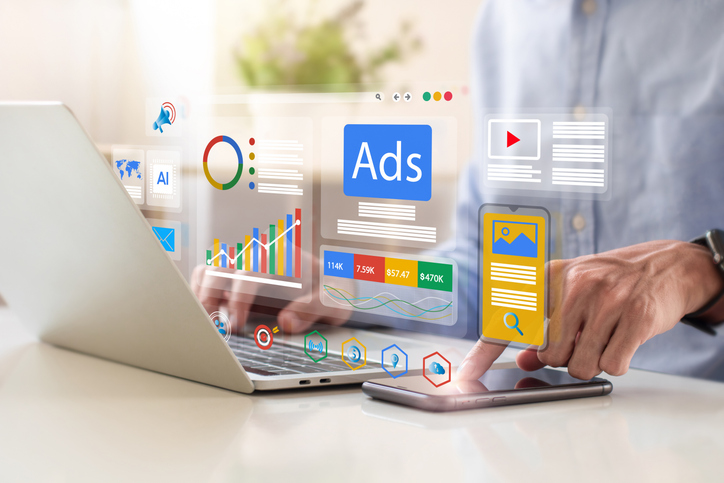Nothing erodes your business's credibility like sending emails from a personal email accounts. This post will explain how you can quickly and easily set up professional branded emails for you and your staff.
Google is an excellent, cost-effective way to quickly set up your business email. For $50 a user a year the Google Apps Suite allows you to set up branded email addresses. Each email address you create counts as a user. Each inbox has ample storage and email accounts are hosted on Google’s servers so you don’t have to set up your own. Trust us, that's more of a pain.
By doing this, your emails can move from this:
bjones@gmail.com
to this:
bjones@CrossFitPushPress.com
You can sign up here. Just follow the directions on the site. It is going to ask you for your domain. If you have a website you'll already have a domain.
One of the advantages of using Gmail is that your staff can set up Outlook Express, Outlook, Thunderbird or virtually any email browser to download emails from a Gmail account. So if your staff already have their smartphones, tablets or laptops set up to receive email, they just have to add the company gmail account you set up for them to their personal browsers.
Don’t even try to use your staff’s existing email addresses. It will be worth your while to set up professional emails. When you're setting up your emails make sure to keep them profession, including full names and avoiding nicknames unless everyone (including new members) could know the nick name. Inside jokes aren't helpful for potential new members.
Keep any formatting templates you use simple. Templates are useful for standardizing your emails so they stand out from the rest of the day's mail. Be careful though. A complicated format or stationary template may look nice on your computer and be really butchered by someone else’s browser, making it practically unintelligible. When in doubt, keep it simple.
You should set up a signature for your emails. You can do that by clicking on the settings section once you log into an email account. Scroll down through the general section to the signature tab and write a few lines. You should standardize these across your staff. Avoid the temptation to include a long quote or your biography. A couple of lines is more than enough. If you want to include a longer bio or information about your box, use a hyperlink in your signature that connects to an appropriate landing page on your website.
Hope that was helpful. If you have other questions be in touch. We'll be happy to help you figure it out.