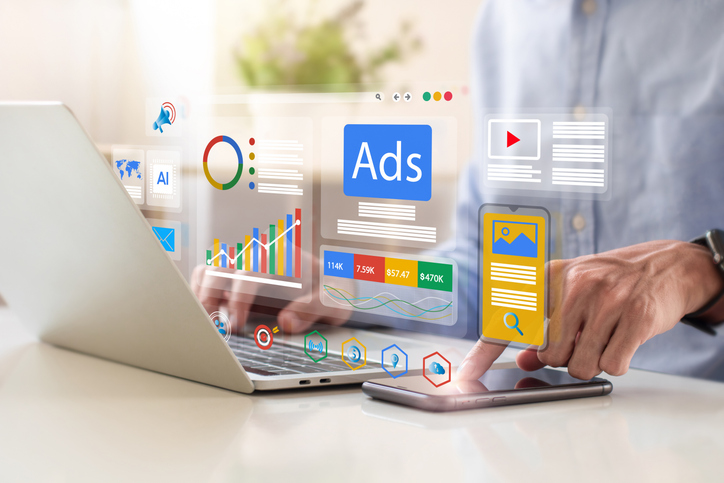Increase Your Visibility with a Google Places Page
One of the best ways for people to find your box is through Google Maps and Places.
Are you listed? To find out click here, and type in “CrossFit” and your town, neighborhood or zip code. If you don’t pop up with a pretty page and your logo this post will help. If you don’t pop up on the map at all, this will really help. DON'T WAIT! YOU'RE LOOSING MEMBERS.
Here is a step by step guide to have your box appear beautifully on Google Maps and Google Places.
1. Set Up a Google Email for Your Box
Before you set up your page, sign up through Google for a Gmail for your box. Don’t use a personal Gmail for this purpose.
2. Establish Your Free Page on Google Places
Sign into your Google account and access the Google Places web page. Click on the List your Business tab. Insert your main phone number to see if your box is listed.
If it is shown, customize the listing after verifying the information.
Include such information as URL, the description of the business, its physical address, and business categories.
3. Write a Description of Your CrossFit Box Business and Services
When describing your box, keep your leads and customers in mind. Include the keywords for your primary services or products. The description is an important piece of content as it will be seen in the search results that highlight your Page. Think about what a new member would ask.
4. Verify your listing
Next, you’ll need to verify the content by phone, text or post card. Because Google verifies the listing with a code or PIN, make sure that the address and phone you give is the same as what appears on the map listing.
5. Optimize the Content
Once the page has been verified, you’ll see it on Google Maps. At this point, you’ll want to optimize the listing for your box in order to increase your Place page rank when a search is made. You can add a variety of videos and photos to your page, so make sure they convey your CrossFit box in the best possible light. Think community, fun and fitness.
6. Include Customer Reviews
Customer reviews can also be included on a Google Places page. If you’re already open, ask some of your loyal CrossFitters to write feedback for you.
7. Track the Results
Once you set up a Google Places account, you’ll be able to track the number of visitors that click on your site’s URL and assess other related data.
Hope that was helpful. Have other questions? Shoot us a note and we might write a post about it. Or we'll answer your question.